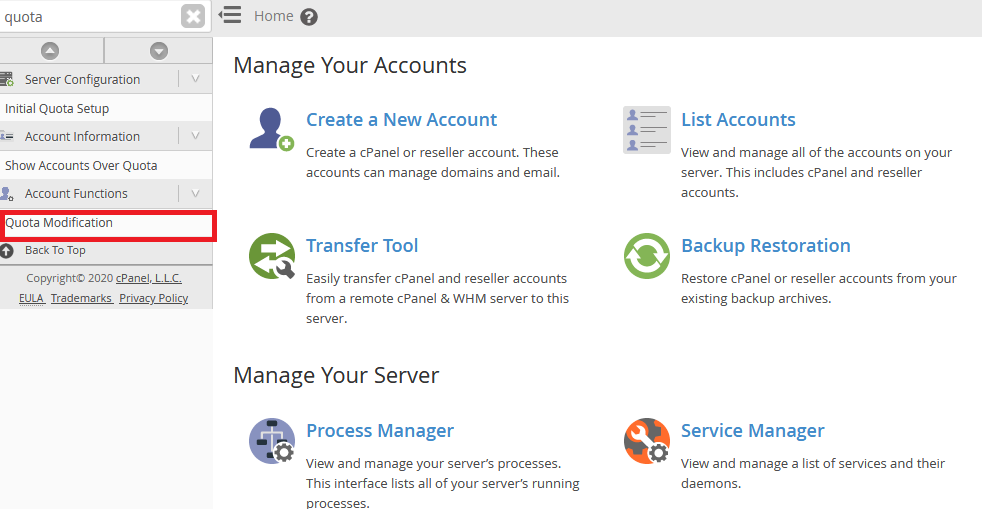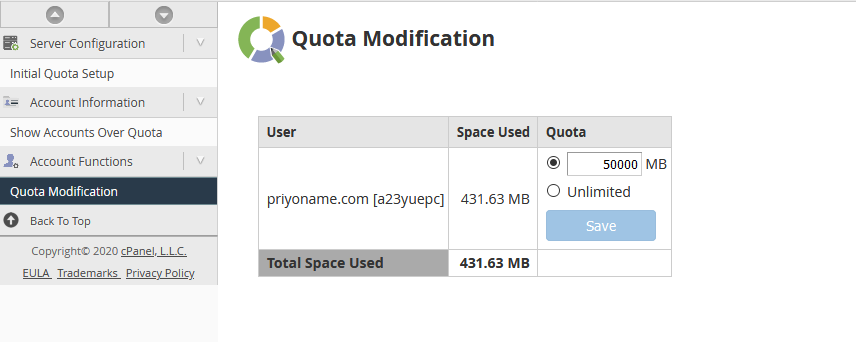If you are using dedicated, VPS or reseller hosting, you may need to increase disk space for a single cPanel account without changing the assigned package. In this tutorial, we will show you how to increase disk space for a specific cPanel user in WHM.
Step 1: Login to WHM.
Step 2: Select Quota Modification under Account Functions.
Step 3: Select the domain/username that you want to modify and click Modify.
Step 4: Insert the increased value for the Quota and click the Save button.
Your cPanel account disk space has been successfully modified.