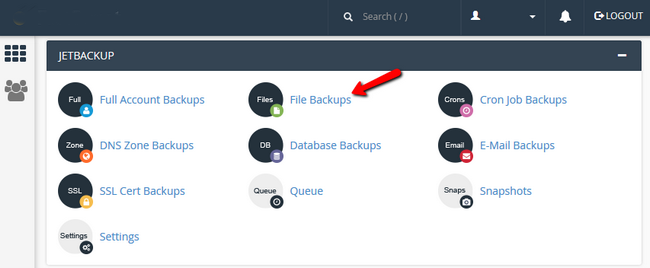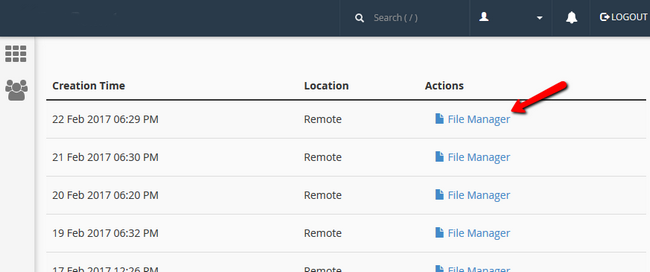JetBackup is one of the best cPanel backup plugins. Today We will show you how to restore files or folders with JetBackup.
Step 1: Log in to your cPanel account and navigate to the JetBackup.
Step 2: Click on the File Backups. Now click on the FILE MANAGER button located to the right of the date you want to restore.
Step 3: Now select the file or folder or even both of them that should be restored and click on the Restore Selected Files to initiate the process. (You can also select multiple files & folders).
Now your desired restoration process will start. Depending on your file size, it may take time to complete the process. You can track the progress of your restoration process by going to the Queue option from the main JetBackup screen.