cPanel allows the users to view errors generated by their website. The error log in cPanel shows HTTP errors that occur when visitors try to view your site, this log contains the time, date, error message, visitor’s IP address, directory path, and domain name. It’s a good idea to check you error log frequently to fix problems that affect your search engine ranking and website functionality.
In this article, we will review how to view your error logs for both Apache and PHP from within cPanel.
1) Login to cPanel.
2) Look for the “METRICS” section and click on “Errors”.
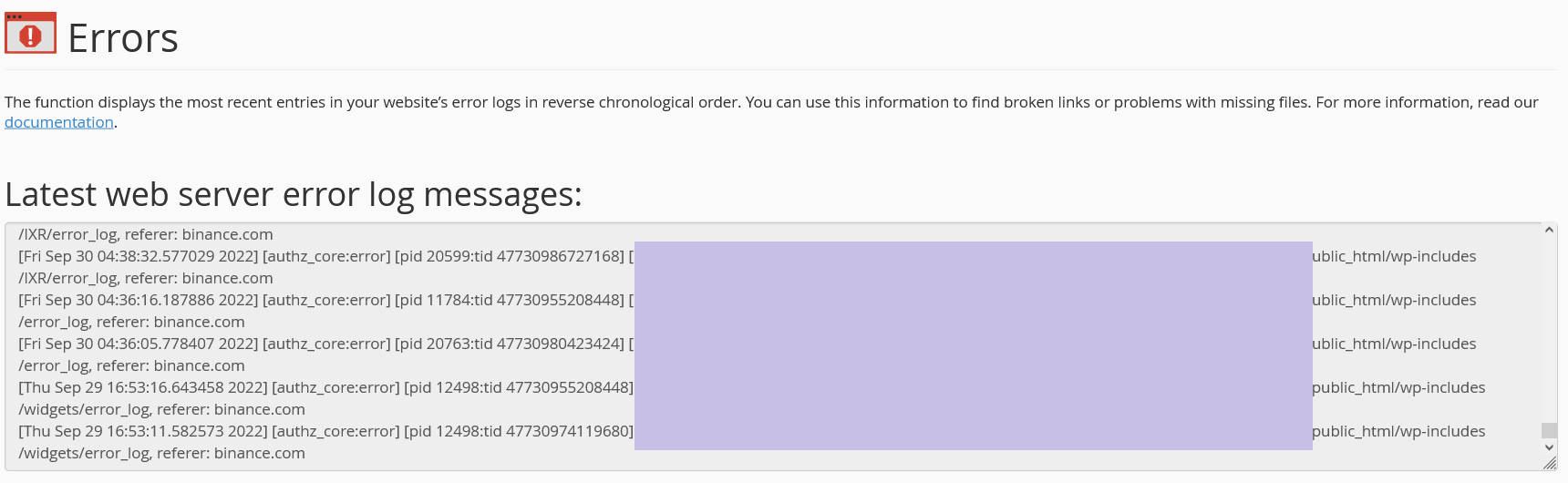
3) The Error page will show the last 300 error log messages on your website.
Checking this log frequently can help keep your site running smoothly.