To switch your cPanel’s theme to Jupiter, follow these steps:
- Log in to your cPanel account.
- In the “Preferences” section, click on the “Change Style” icon.
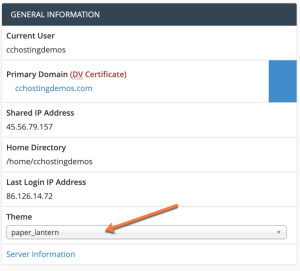
- From the “Select a New Style” dropdown menu, select “Jupiter”.
- Click the “Change” button to apply the new theme.
- The cPanel interface should now be using the Jupiter theme.
Note: These instructions may vary depending on your cPanel version and the themes that are available. If you are unable to find the “Change Style” option or the “Jupiter” theme, it may not be available on your cPanel installation.