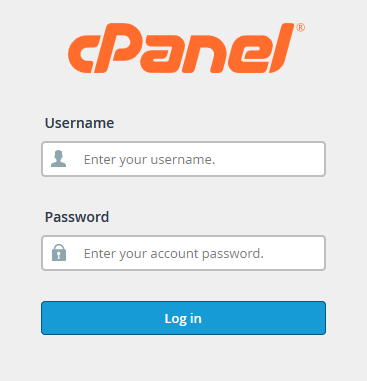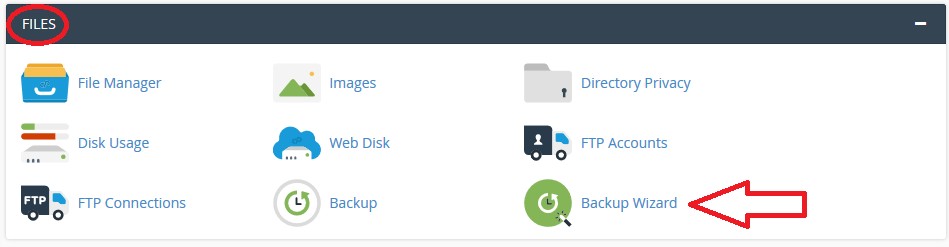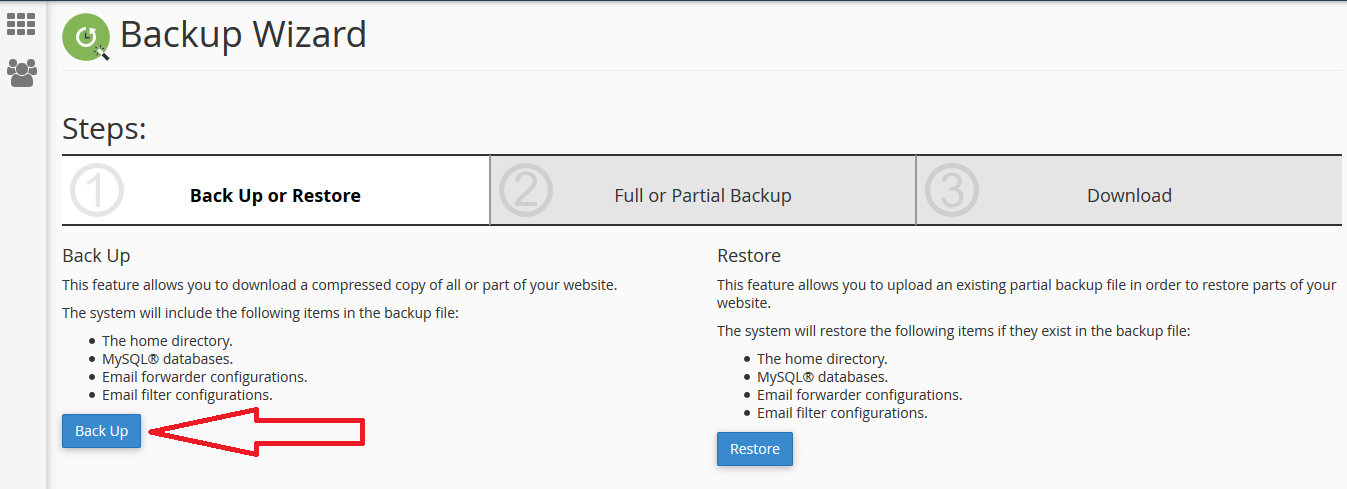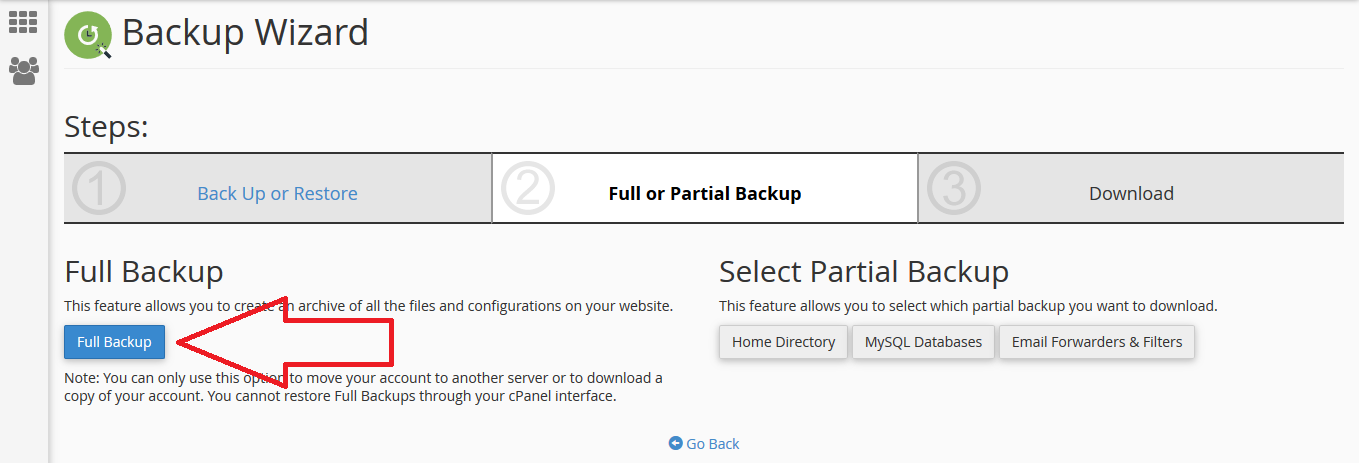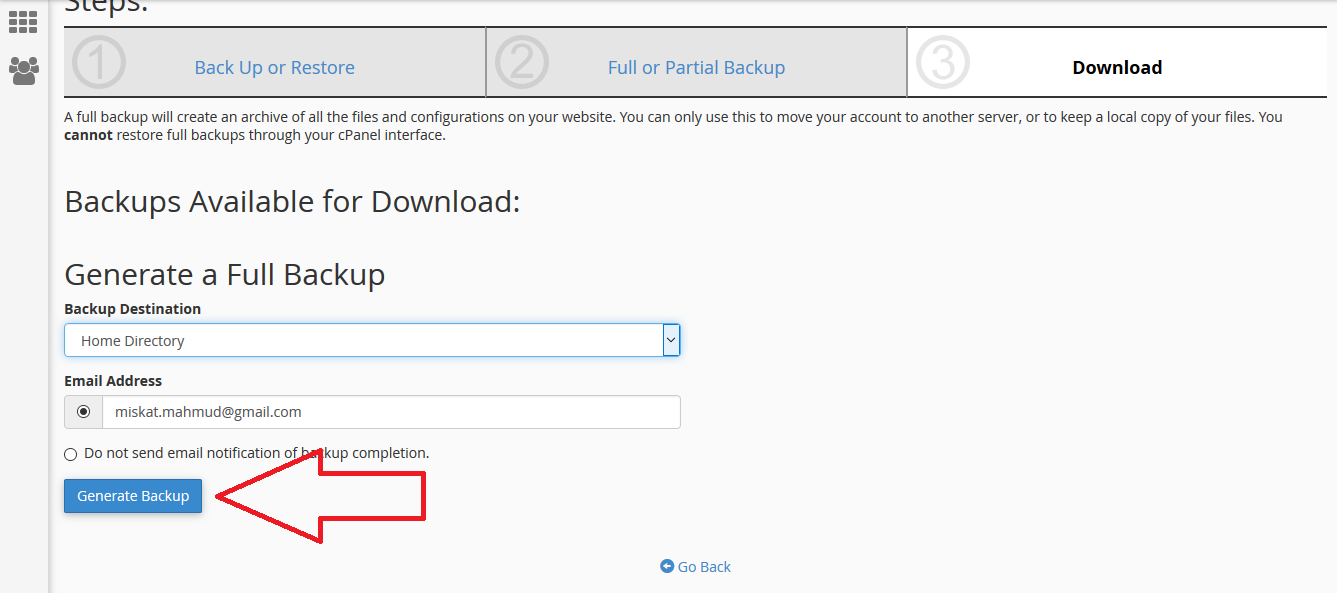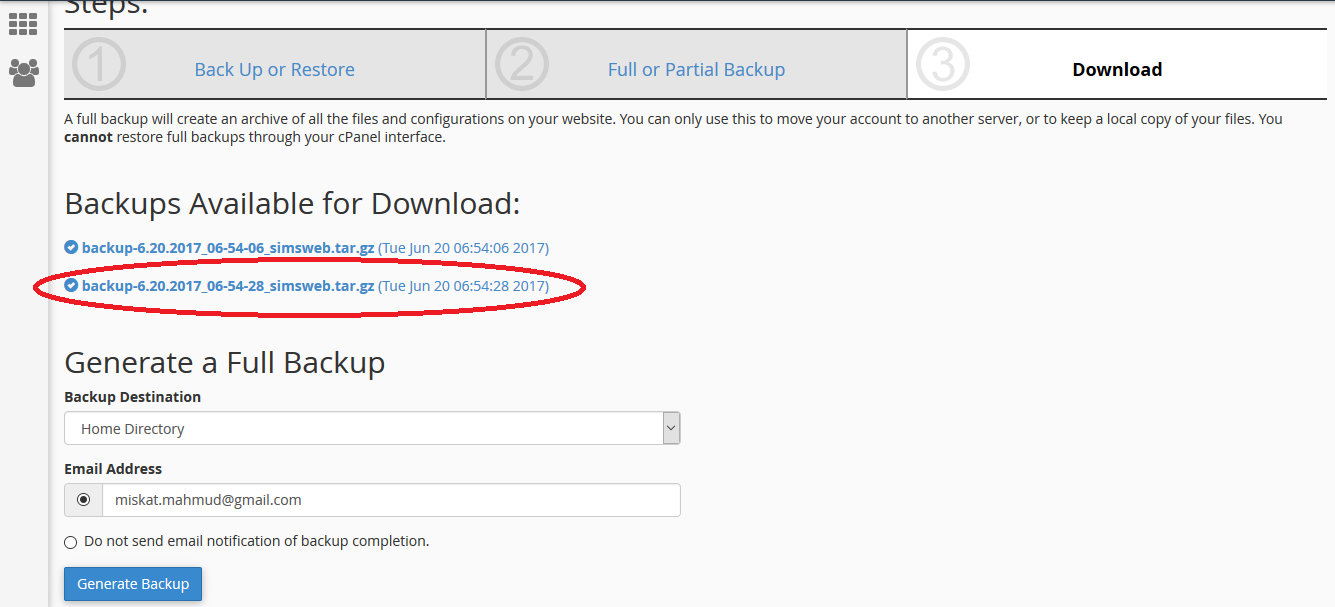One can find thousands of Hosting Services Provider out there over the internet. As a result migration between two hosts has become a simple issue that people are facing now a days. Here we’ve tried to provide a tutorial on ‘How to take a Full Website Backup from cPanel’ to help people migrating.
Step by step guide on ‘How to take a Full Website Backup’:
STEP 1: Log into your cPanel account using your username & password.
STEP 2: Go for to the ‘Files’ section & click on ‘Backup Wizard’ once you are logged in.
STEP 3: Click on ‘Back Up’ button on the 1st step in Backup Wizard.
STEP 4: Click on ‘Full Backup’ button at the 2nd step of ‘Backup Wizard’. Though you can generate & download a partial backup if you want.
STEP 5: On the 3rd step of Backup Wizard set a Backup Destination from the drop down & click on ‘Generate Backup’ button.
STEP 6: Your Backup is now being generated. Click on ‘Go Back’.
STEP 7: You have been taken to the download screen & a Download link of your backed up file will appear here. Download that file & you are all set to migrate to another host.
We hope this tutorial helps you find the perfect solution. If your like our tutorials, definitely you’ll love our support. All VernalWeb hosting plans include 24/7 support from our amazing inhouse support staff. Check out our web hosting plans and have your website migrated today!