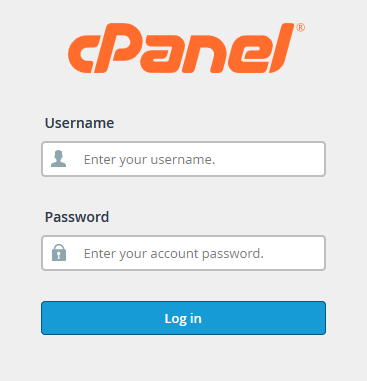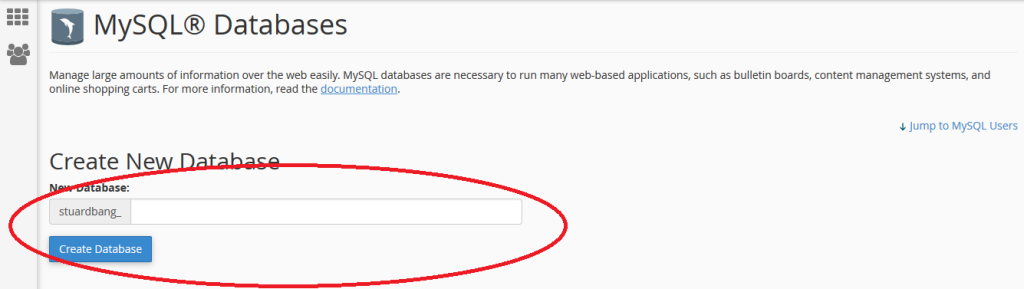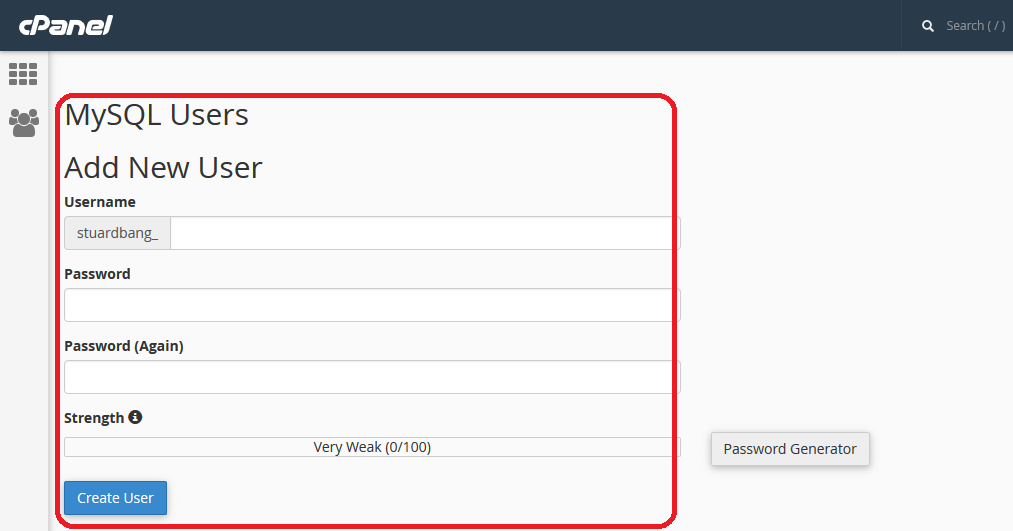Creating MySQL Database & User from cPanel is very easy. One can perform these tasks within a few mouse clicks. Here is a step by step guide on ‘How to Create a MySQL Database and a User from cPanel’
Create Database:
Step 1: Log into your cPanel by providing your username and password.
Step 2: Scroll down to database section and click on “MySQL Databases”
Step 3: Under “Create a New Database” enter your database name and click on “Create Database”.
Step 4: The list of created databases can be found under “Current Databases” section. Users can delete and rename a database from this section.
Create User:
Step 3: Under “MySQL Users, Add a New User” enter your username and password(twice) and click on “Create a User”.
Step 4: The list of created users can be found under “Current Users” section. Users can delete and rename a username and change password from this section.
Add a User to a Database:
After creating both the database and user you need to give the privileges to the user who will have control over the database. To do this follow the steps below:
Step 2: Scroll down to database section and click on “MySQL Databases”
We hope this tutorial helps you find the perfect solution. If your like our tutorials, definitely you’ll love our support. All VernalWeb hosting plans include 24/7 support from our amazing inhouse support staff. Check out our web hosting plans and have your website migrated today!