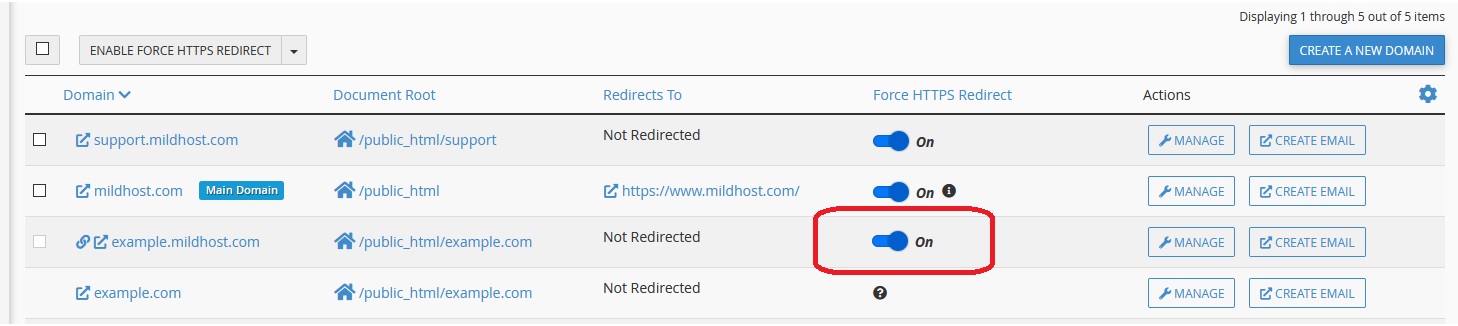If you have an active SSL Certificate on your website, you should use automatic https redirection on your website. If you are VernalWeb customer, you can enable Force HTTPS Redirect in cPanel.
Google is now considering SSL Certificate as a ranking signal among all other factors. So this is ideal to have a HTTPS encryption on your website.
How to Enable Force HTTPS Redirect for Domains
Step 1: Login to your cPanel account.
Step 2: Go to Domains section and click on the Domains icon.
Then the domains interface will appear where you will see a list of all the domains on your cPanel account. You’ll see the “Force HTTPS Redirect” column.
Step 3: Locate the domain you want to redirect from http to https. Turn the Force Redirect on for the domain as like our example:
Now you will see a success message.
You can also redirect your subdomains in the same way.
How to Enable Force HTTPS Redirect for Addon Domains
Step 1: Click the gear icon in the right corner and then click Show Associated Subdomains.
Step 2: The associated subdomain for that addon domain will appear. Turn the Force HTTPS Redirect on for the subdomain as like our example:
(Note: example.com is the addon domain here and example.mildhost.com is the subdomain here.)
Now go to your website and check how it’s loading over secure HTTPS ( https:// ). That means you’re using a secure connection to your site.
If you are facing a mixed content issues, add this code to your website’s .htaccess file:
<ifModule mod_headers.c> Header always set Content-Security-Policy "upgrade-insecure-requests;" </IfModule>
Now let’s go back and browse your website.You will see your website is running a secure version.
We hope this tutorial helps you find the perfect solution. If your like our tutorials, definitely you’ll love our support. All VernalWeb hosting plans include 24/7 support from our amazing inhouse support staff. Check out our web hosting plans and have your website migrated today!