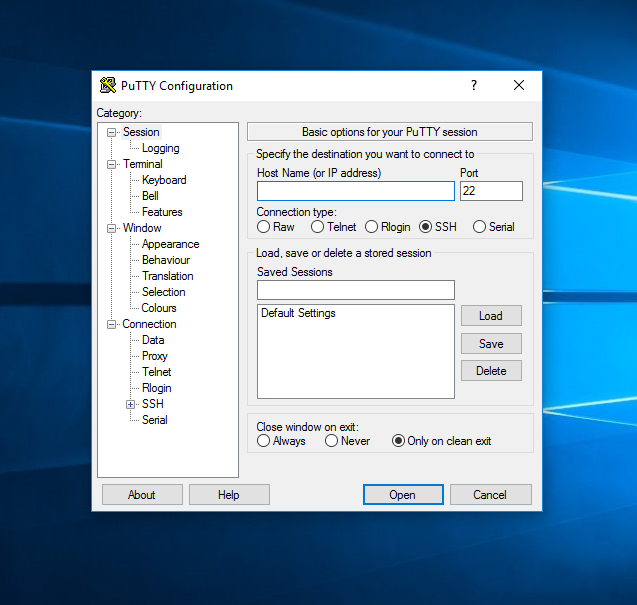Linux is a Open Source Operating System & is being widely used for Severs. Sometimes we need to reboot Server using Command Line. You can easily reboot or restart your server using Command Line. I have used PuTTy to show how to reboot your VPS/Dedicated Linux Server using Command Line.
Step by step buide to Reboot your VPS/Dedicated Linux Server
Log into your VPS/Dedicated Server: Login to your VPS or Dedicated Linux Server using PuTTy as root user.
Reboot Command: Once you’re logged into your root account, use the following command to reboot your system immediately:
reboot
Though the shutdown command is recommended & is being widely used by server administrators. It will prompt other users a Warning to save their works. Follow the commands below to reboot your VPS or Dedicated Linux Server:
shutdown -r time message
Where,
- -r: Reboot the system
- time: When you want to reboot ( It can be in format hh:mm to define a scheduled time to reboot or +m to define minutes to reboot. Use +0 if you want to reboot immediately.
- message: Warning message for all users.
We hope this tutorial helps you find the perfect solution. If your like our tutorials, definitely you’ll love our support. All VernalWeb hosting plans include 24/7 support from our amazing inhouse support staff. Check out our web hosting plans and have your website migrated today!