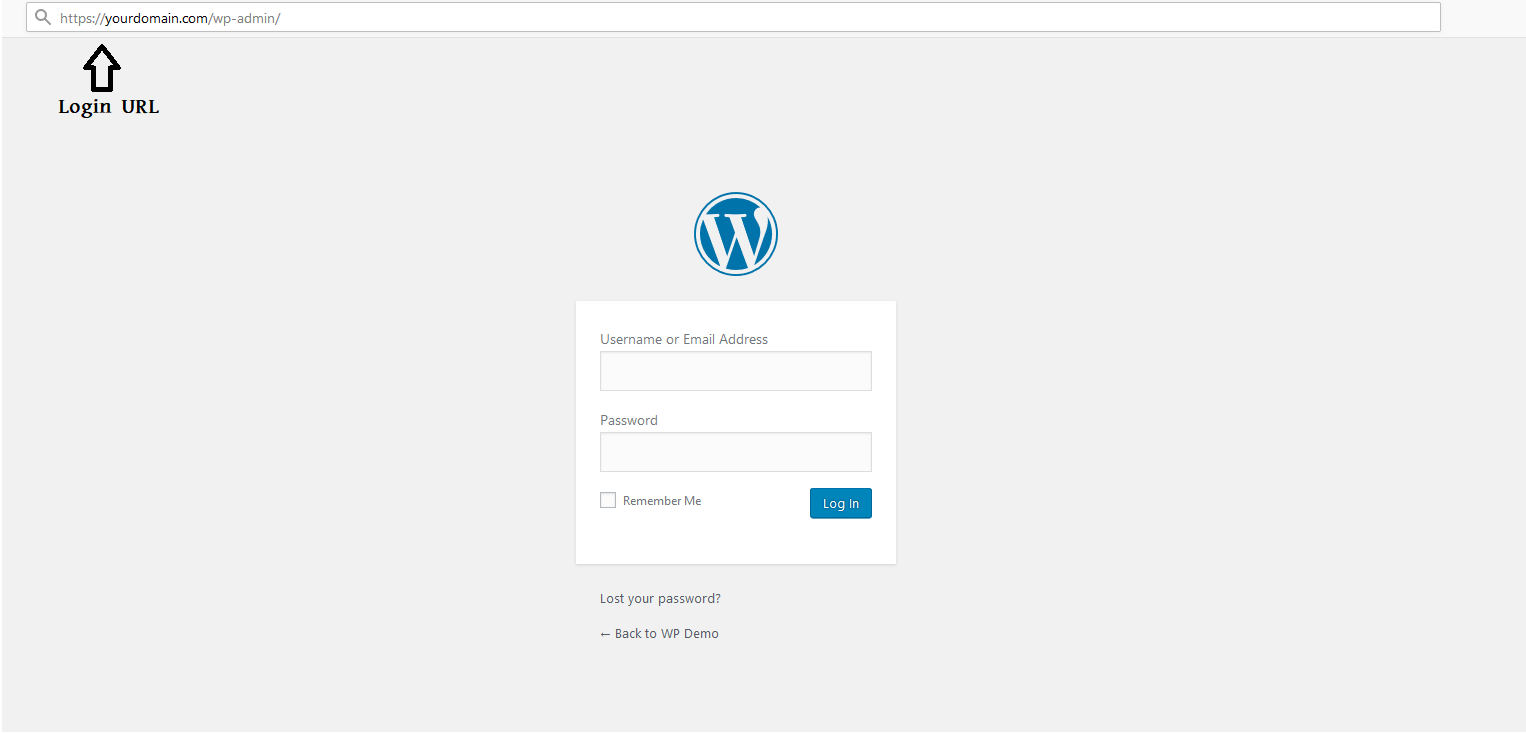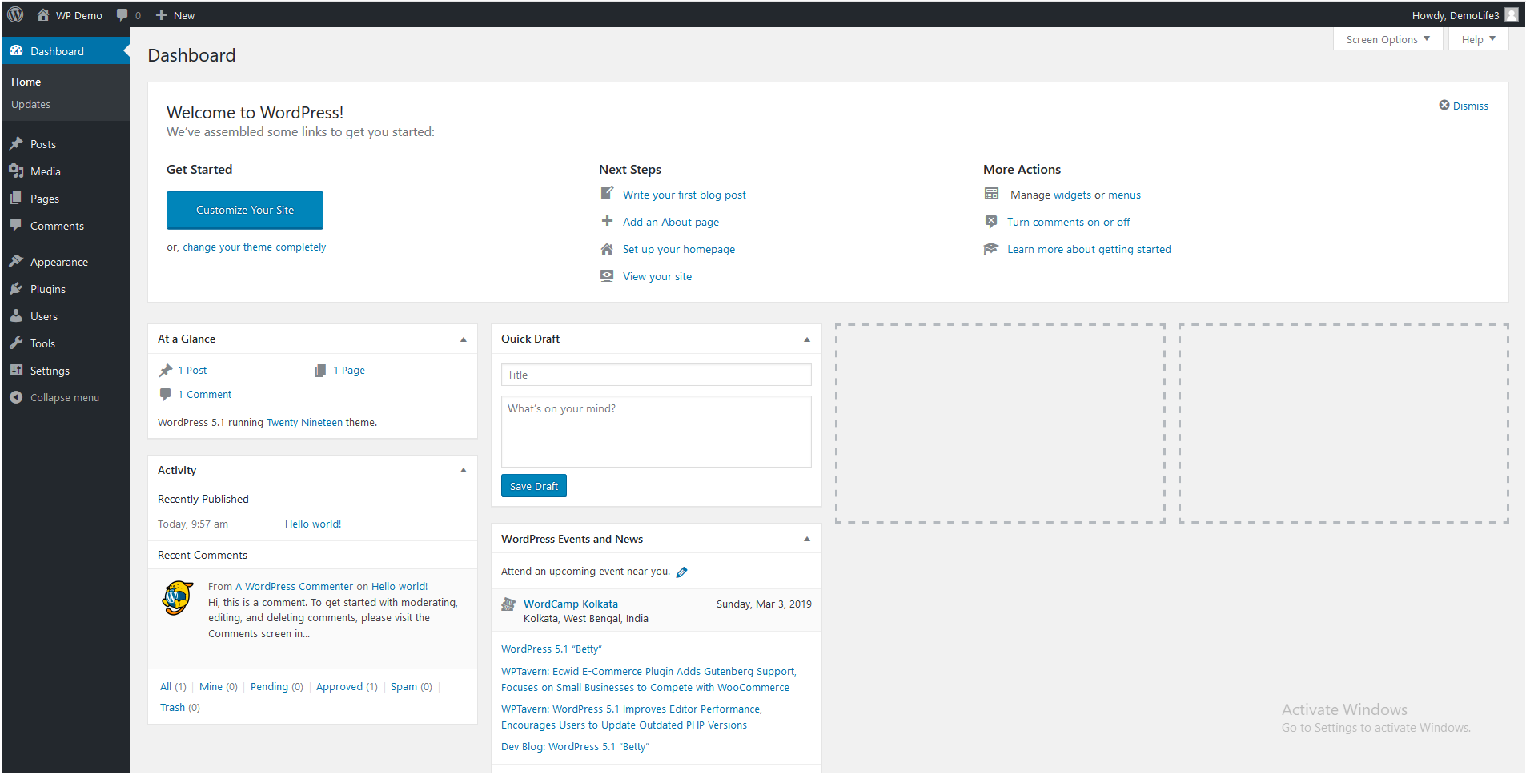One of the benefits of our WordPress Hosting is if you have any existing WordPress website, we will migrate your website to our hosting without any cost & downtime. At that point it’s just a matter of logging in and getting started. If we didn’t help you get set up, once you have completed the installation of WordPress you can login to your dashboard.
Now we will show you how to login to your WordPress Dashboard.
Step 1: To login to your WordPress Admin Panel just go to your browser and add /wp-admin after your domain URL i.e yourdomain.com/wp-admin If you have installed WordPress in the root domain then the mentioned URL is okay. If you have installed on a folder like blog, use yourdomain.com/blog/wp-admin
Step 2: Type your admin Username/Email Address & Password you used when you installed your WordPress.
Once you login you will see the WordPress dashboard.
We hope this tutorial helps you find the perfect solution. If your like our tutorials, definitely you’ll love our support. All VernalWeb hosting plans include 24/7 support from our amazing inhouse support staff. Check out our web hosting plans and have your website migrated today!