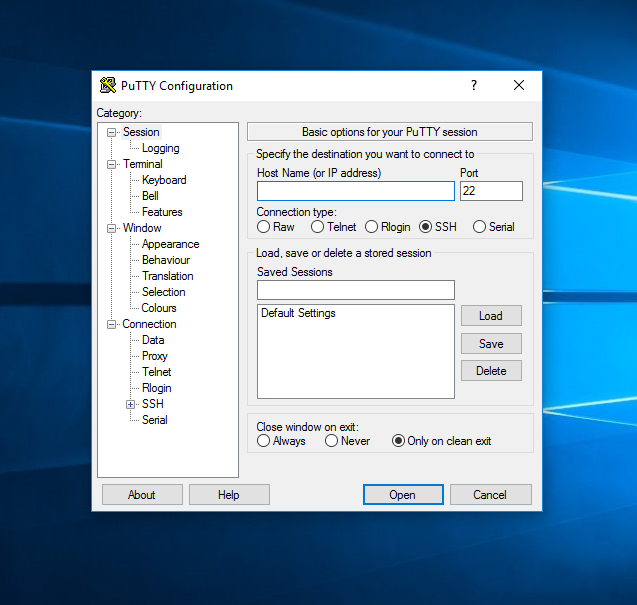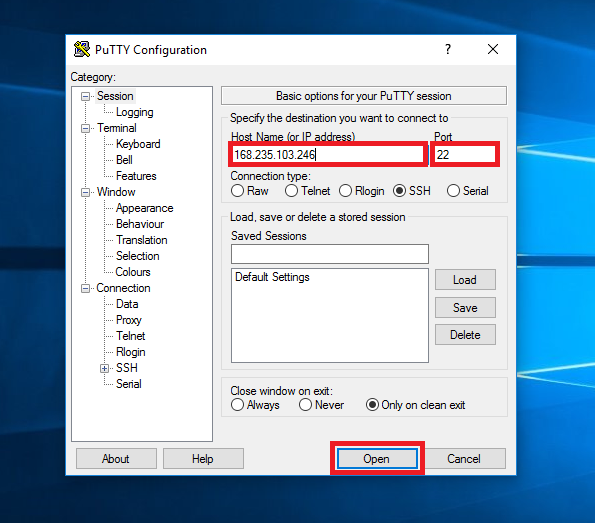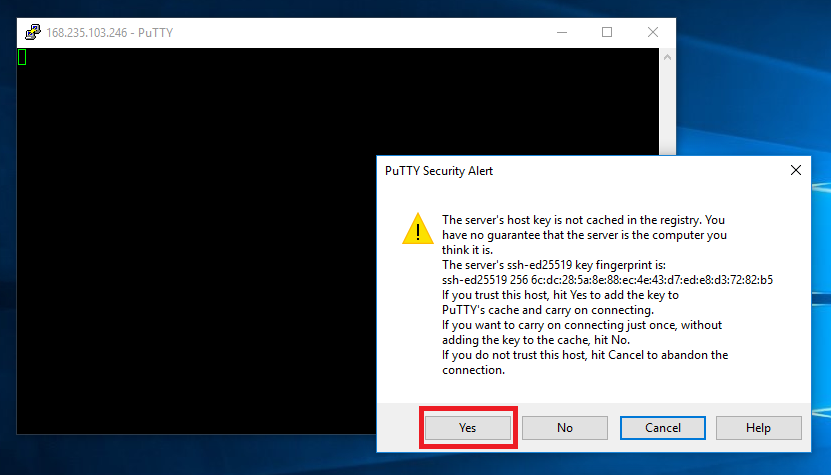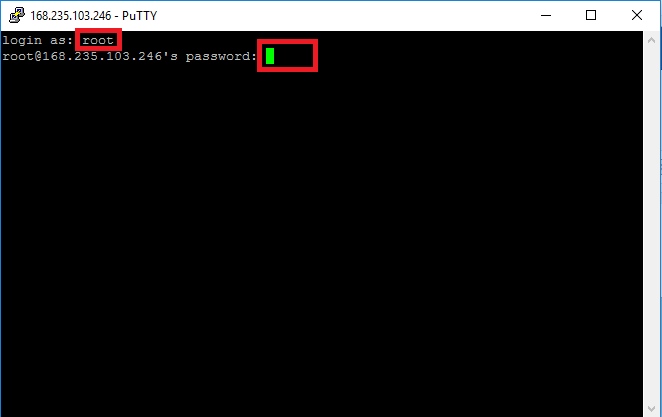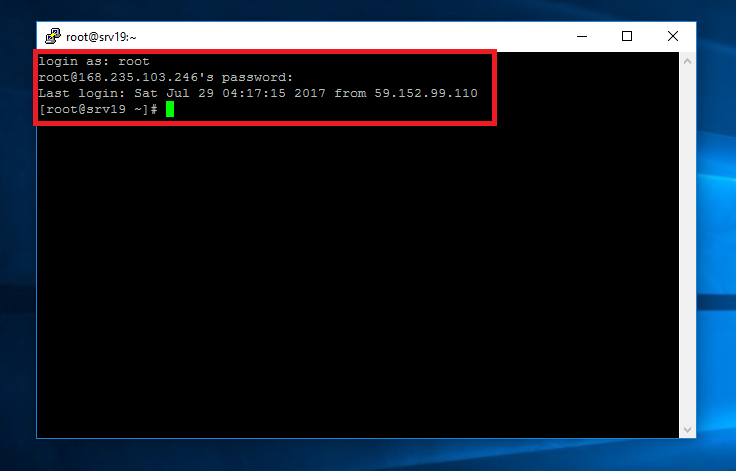Linux is the most popular OS (Operating System) for Web servers. It’s being widely used for hosting purposes. Logging into a Linux Server is pretty simple. Here we’ve discussed about How to Login to your VPS or Dedicated Linux Server using PuTTy.
How to Login to your Linux Server using PuTTy
STEP 1: Download PuTTy Windows Installer (32 Bit/64 Bit) and install it on your machine.
STEP 2: Go to your Desktop & open PuTTy.
STEP 3: Enter IP Address of your Linux Server & Port to connect to. Click on Open.
STEP 4: You may face a Security Alert while connecting to your Server using PuTTy, if you’re using PuTTy for the first time. Simply hit ‘Yes’.
STEP 5: Enter ‘root’ on the field ‘Login as’, hit ‘Enter’. Copy your root Password to the Clipboard & right click on the green bar then hit ‘Enter’.
You’ll see a screen like this after successful login to your Linux VPS or Dedicated Server.
We hope this tutorial helps you find the perfect solution. If your like our tutorials, definitely you’ll love our support. All VernalWeb hosting plans include 24/7 support from our amazing inhouse support staff. Check out our web hosting plans and have your website migrated today!