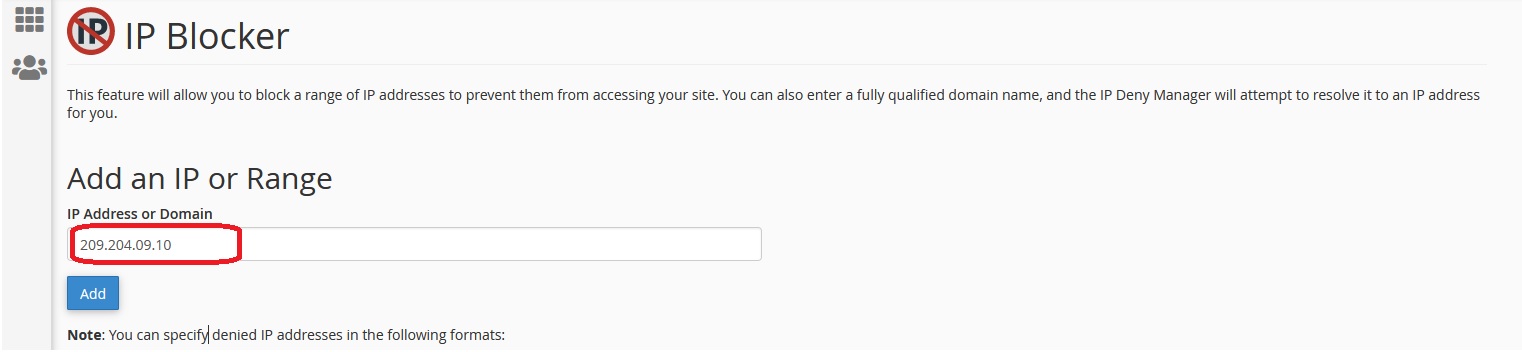If you want to stop someone from visiting your website, you can use IP Blocker in your cPanel control panel to block a single or more IP addresses or fully qualified domain names (FQDNs). People from that IP address won’t be able to browse your website.
Let’s learn how to block an IP in your cPanel account:
Step 1: Login to your cPanel account.
Step 2: Go to IP Blocker option under Security section.
Step 3: Insert the IP address you want to block & click on the Add button.
Note: You can add single IP, a range of IP address and a domain name.
You are done! The IP has been blocked.
Step 4: If you want to unblock an IP address from your website, scroll down and you will see the IPs in your block list. Click on the Delete button in the right side of the IP address that you want to delete from the block list. You will be asked for the confirmation of removal IP from you block list. Confirm it. The IP will be unblocked.
We hope this tutorial helps you find the perfect solution. If your like our tutorials, definitely you’ll love our support. All VernalWeb hosting plans include 24/7 support from our amazing inhouse support staff. Check out our web hosting plans and have your website migrated today!