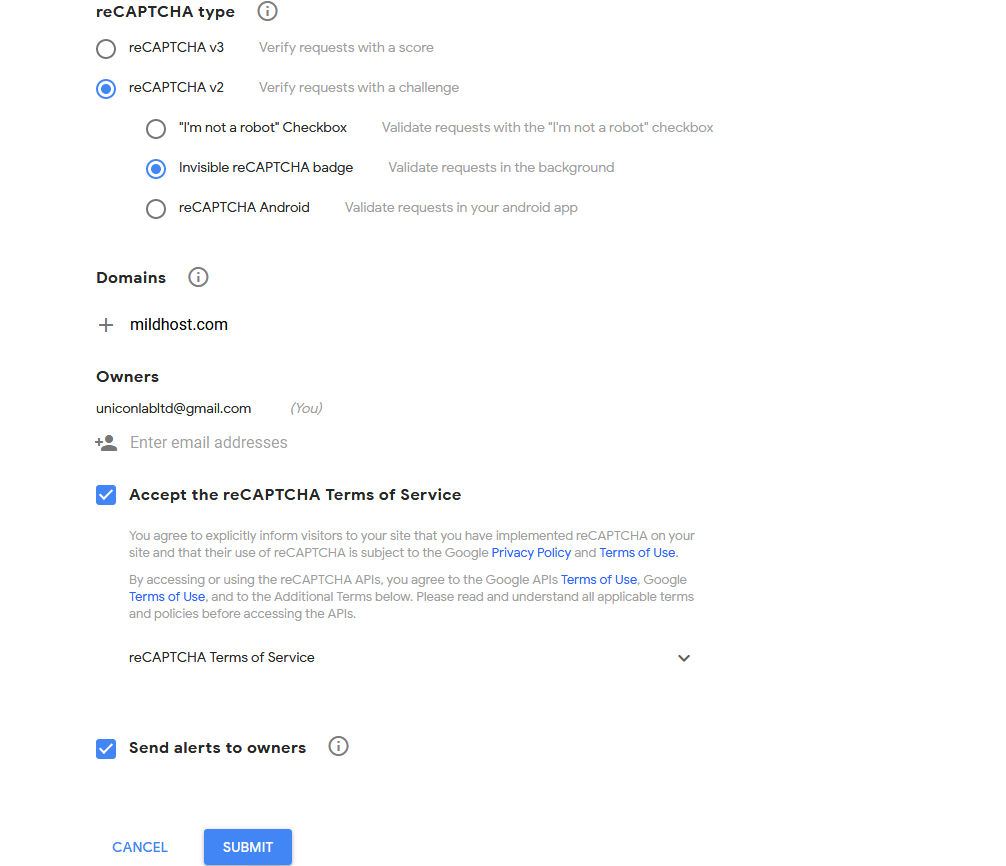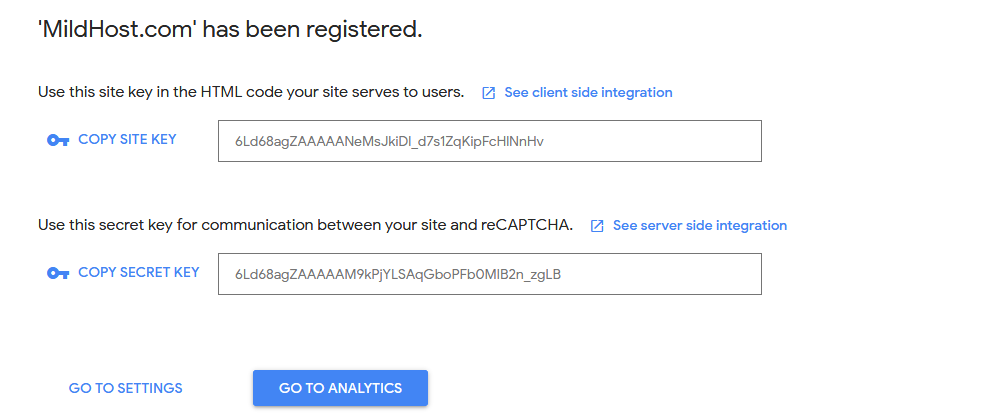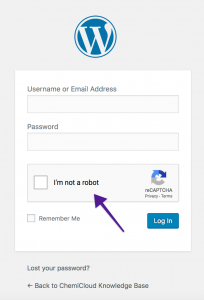Enabling Google Captcha (reCaptcha) is an effective way to keep your website safe from Brute Force Attack. You can enable Captcha in your WordPress Dashboard login panel by using just a plugin. Today we will show you how to enable Google Captcha (reCaptcha) in your WordPress login panel.
We recommend using reCaptcha by BestWebSoft plugin.
Note: Google Captcha and reCaptcha plugin both are free.
Step 1: Log in to your WordPress Dashboard
Step 2: Now go to New Plugin section and search for reCaptcha by BestWebSoft
Step 3: Install & activate the plugin
Step 4: Go to Google reCaptcha. Register with your domain and select your Captcha type. Scroll down and click on the Submit button.
Step 5: Now you will be redirected to the API section. Copy SITE KEY & SECRET KEY
Step 6: Now go to the reCaptcha plugin settings. Enter your SITE KEY & SECRET KEY and save changes.
Now log out from your WordPress Dashboard and go to the Login page. You will see Google reCaptcha in your login panel.
And you are done.