To configure WordPress to use SMTP for sending emails, you can use a plugin like WP Mail SMTP or Easy WP SMTP. Here’s how to use the WP Mail SMTP plugin:
- Install and activate the WP Mail SMTP plugin. You can do this from the WordPress plugin repository or by uploading the plugin files to your website.
- Once the plugin is activated, go to “Settings” > “Email” in your WordPress dashboard.
- On the “Email” settings page, select the “SMTP” option under the “Mailer” dropdown menu.
- Fill in the SMTP settings provided by your email provider. These may include the SMTP host, port, and authentication credentials. If you are a VernalWeb customer choose the ‘Other SMTP’.
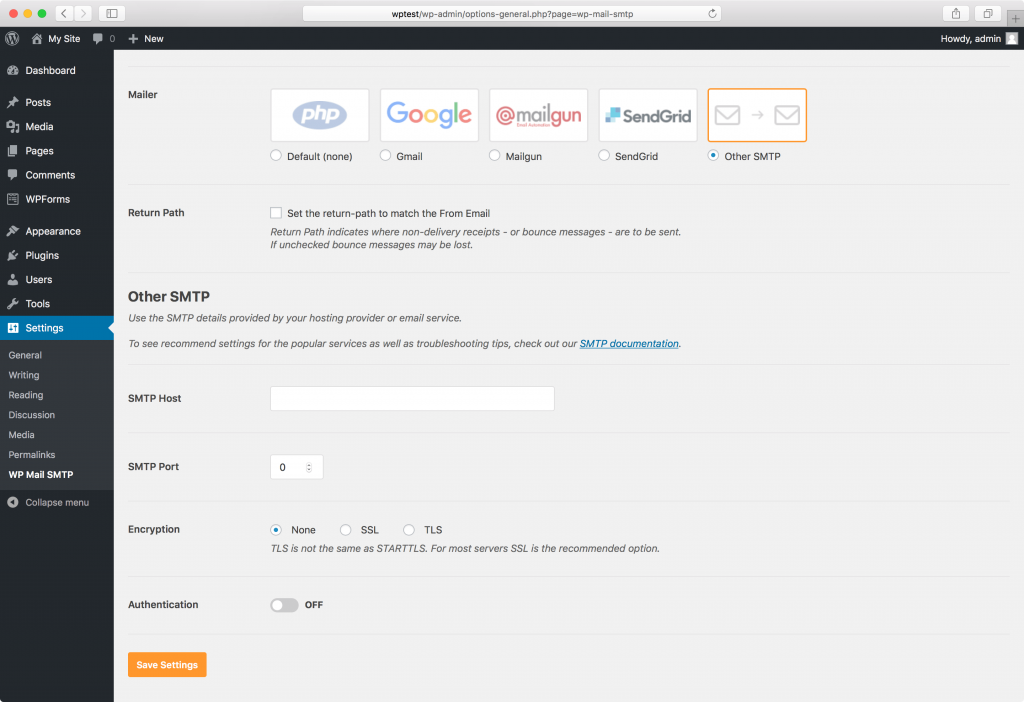 Please use the following SMTP settings:
Please use the following SMTP settings:
Mailer: Other SMTP SMTP Host: mail.yourdomain.tld SMTP Port: 465 Encryption: SSL Authentication: ON To authenticate, please use the email address created on your domain and its password.
- Test the SMTP settings by clicking the “Send Test Email” button.
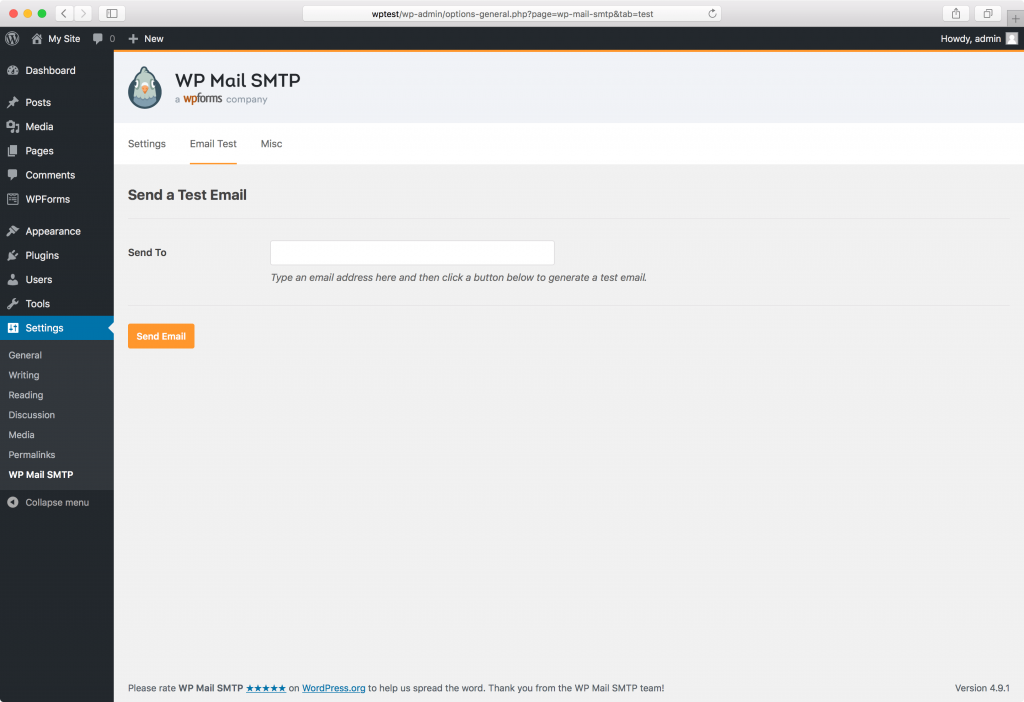
- If the test email is sent successfully, you can start using SMTP for sending emails from your WordPress site.
We hope this tutorial helps you find the perfect solution. If you like our tutorials, definitely you’ll love our support. All VernalWeb hosting plans include 24/7 support from our amazing inhouse support staff. Check out our WordPress hosting plans and have your website migrated today!